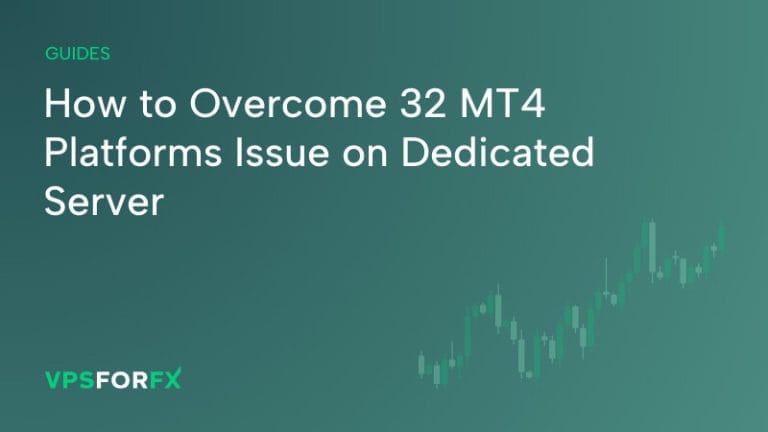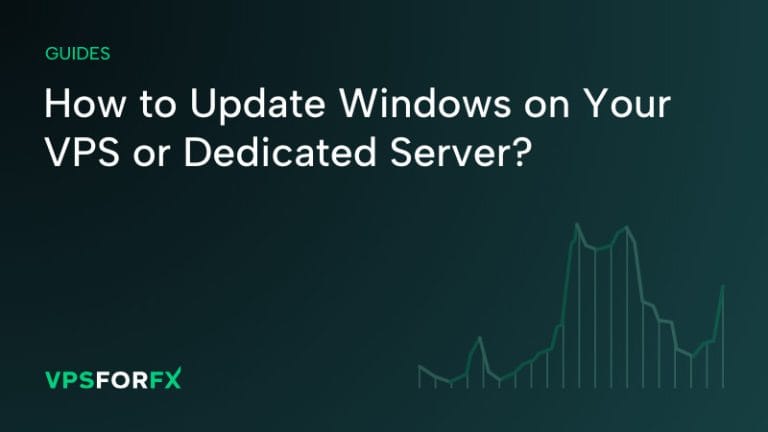Configuring portable mode on your MT4 is beneficial for transferring your software between various locations. Here’s how to do it:
STEP 1
Find your MT4 installation folder, right-click on the terminal.exe file, and choose Create shortcut.
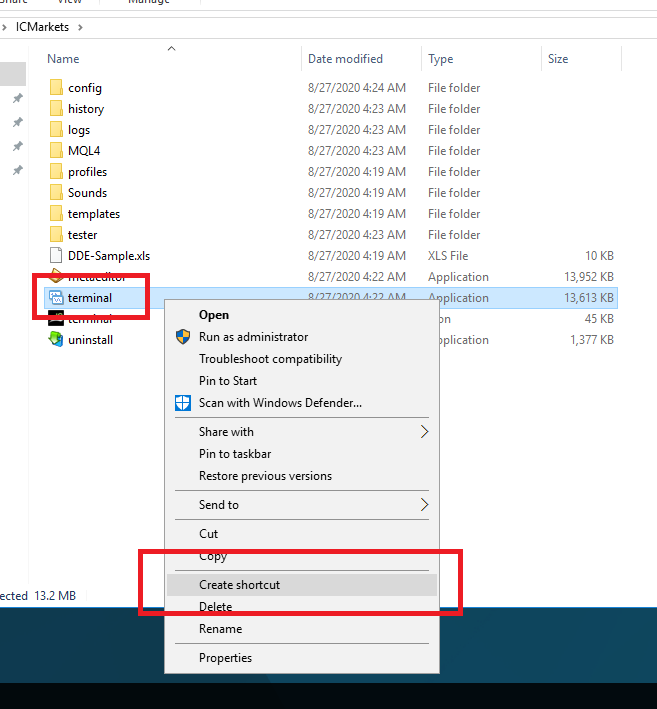
STEP 2
Once the shortcut is created, right-click on it and select properties.
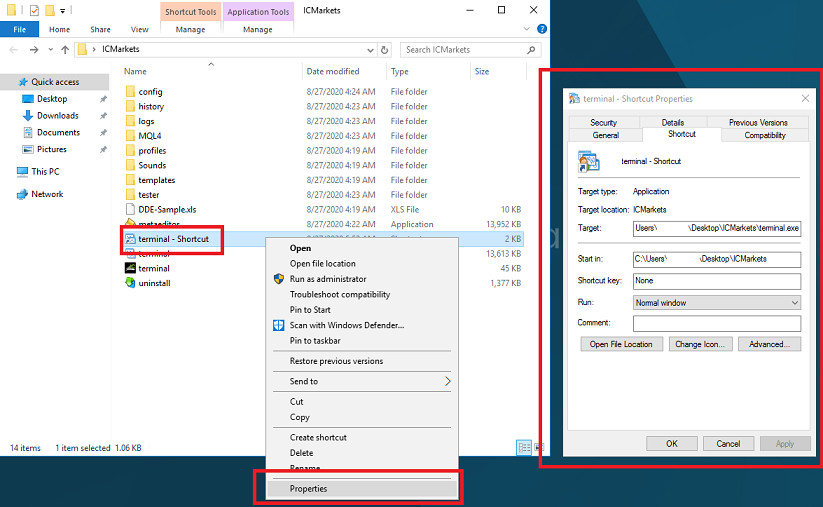
STEP 3
In the new window, locate the Target field and add /portable at the end of the path (including the backslash symbol before it).
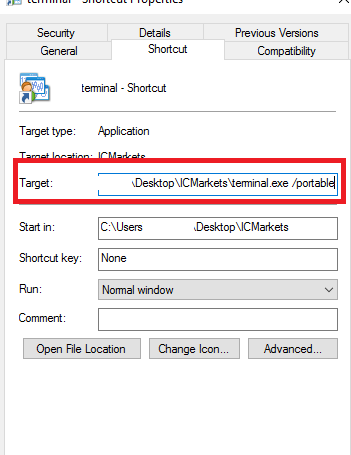
STEP 4
Apply the changes and run the shortcut. To verify the process, go to File -> Open Data Folder. If successful, the main MetaTrader 4 folder will open. This allows you to easily create a backup of your MT4, including all necessary files and settings.