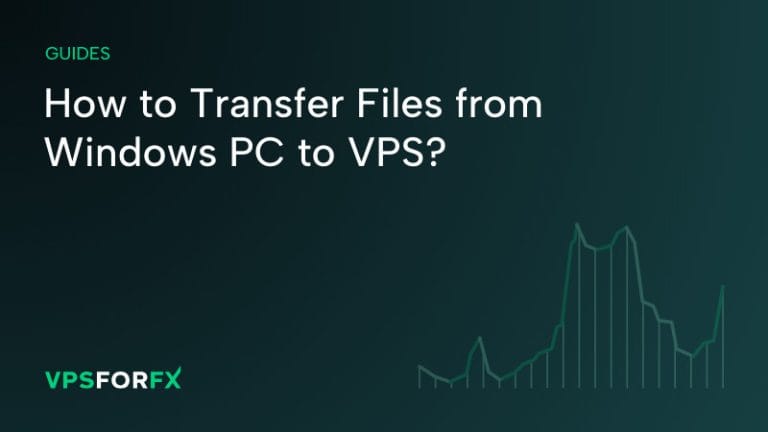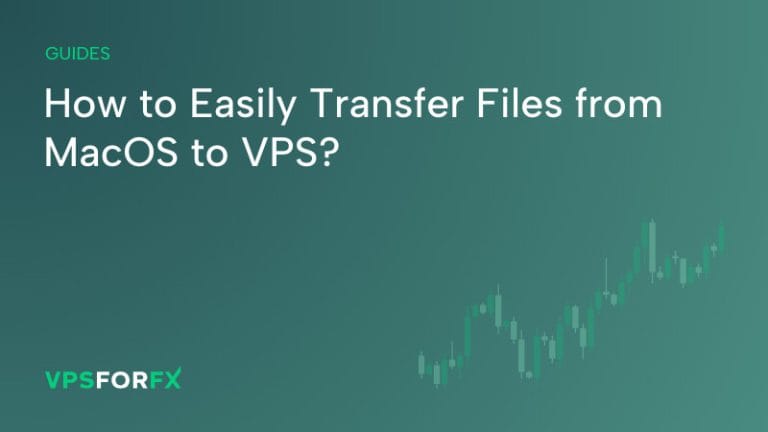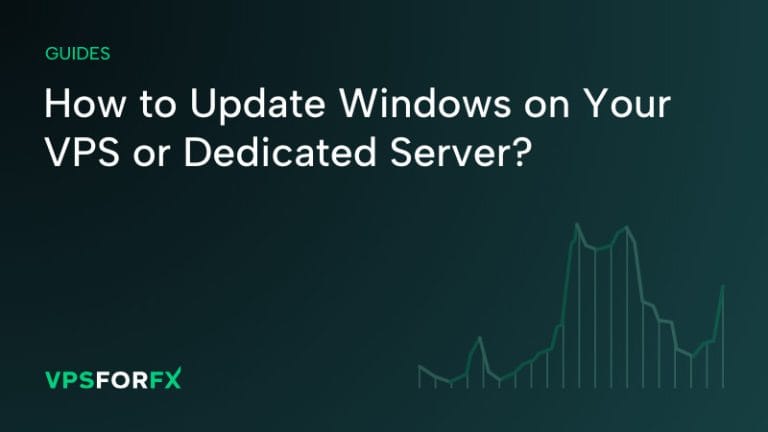First Log in to your server. Within the server follow these steps:
Step 1:
Click Search, type ‘run‘ then click on Run.
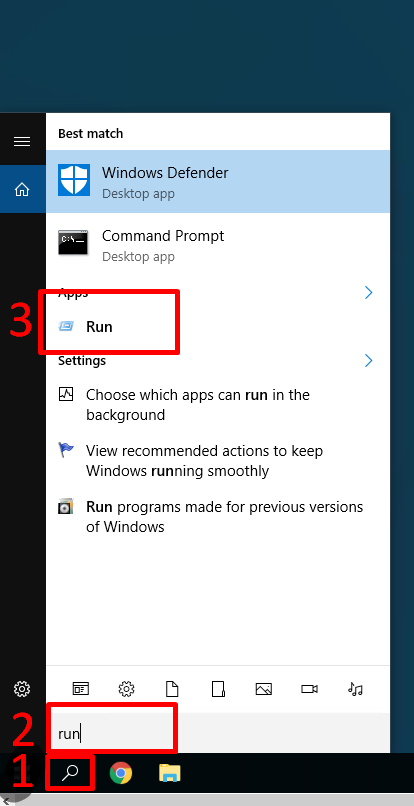
Step 2:
In the Open box, type Regedt32.exe, and then press OK.
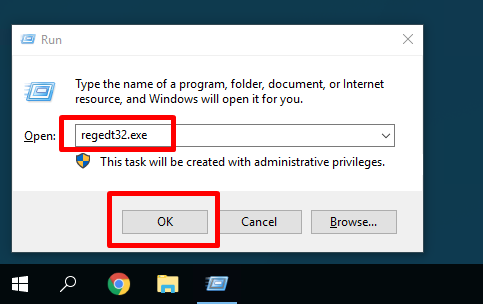
Step 3:
Locate the following subkey in the registry:
HKEY_LOCAL_MACHINE\SOFTWARE\Microsoft\Windows NT\CurrentVersion\Winlogon
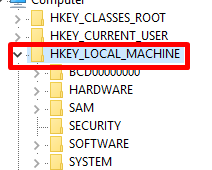
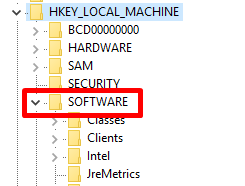
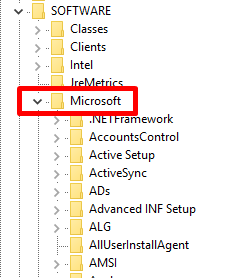
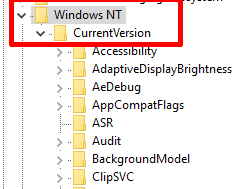
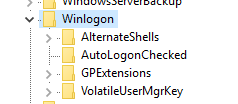
Step 4:
Right click on the field -> New -> String Value
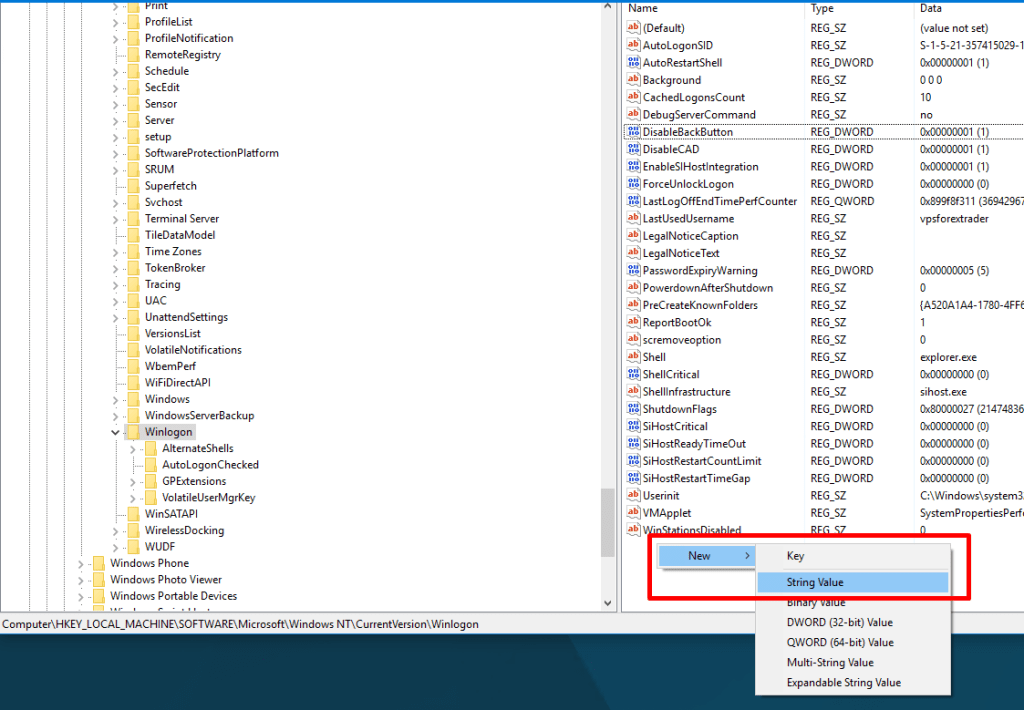
Type DefaultUserName and press enter
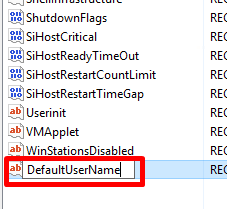
Double-click the DefaultUserName entry, type Administrator, and then click OK.
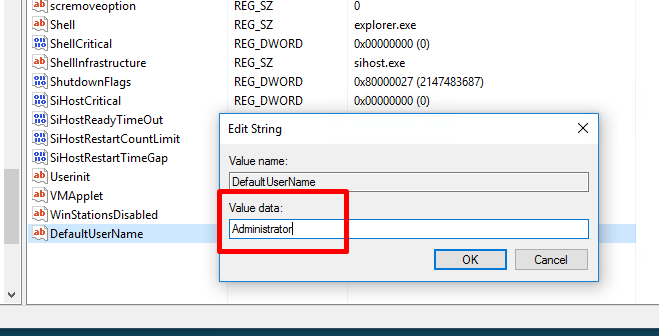
Right click on the field -> New -> String Value
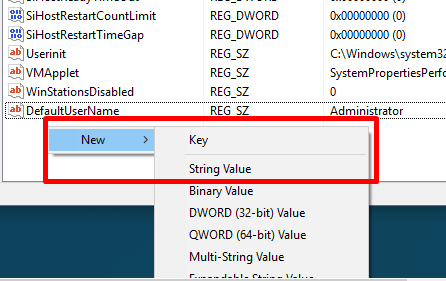
Type DefaultPassword and press enter
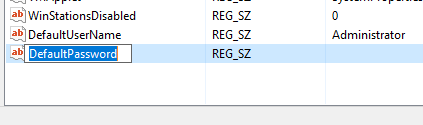
Double-click the DefaultPassword entry, type your password that you use to login to the server and then click OK.
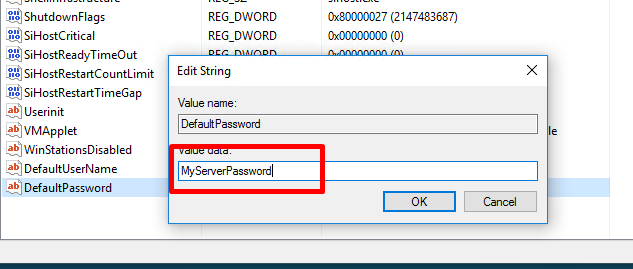
Right click on the field -> New -> String Value
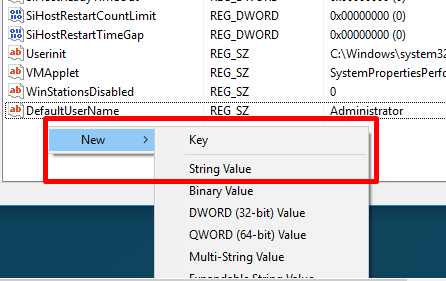
Type AutoAdminLogon and press enter

Double-click AutoAdminLogon. In the Edit String dialog box, type 1 and then click OK.
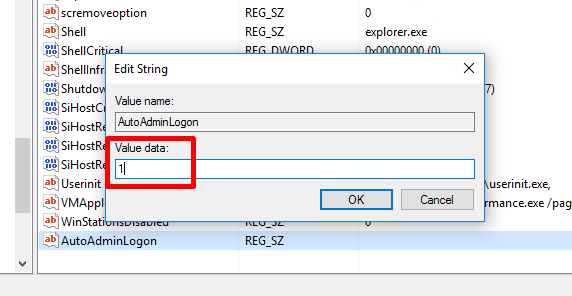
Exit Registry Editor.
Now your automatic Logon is enabled. Whenever you reboot the server, the windows user will automatically log in.