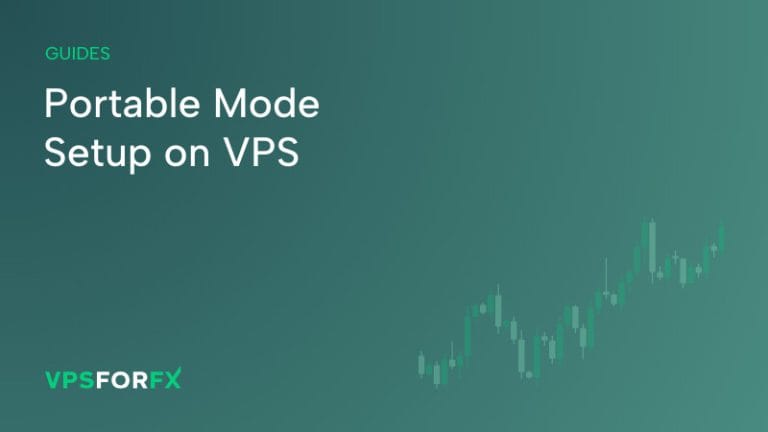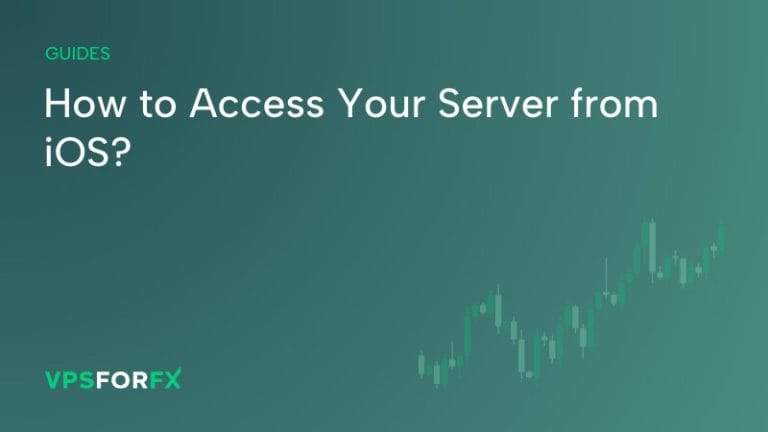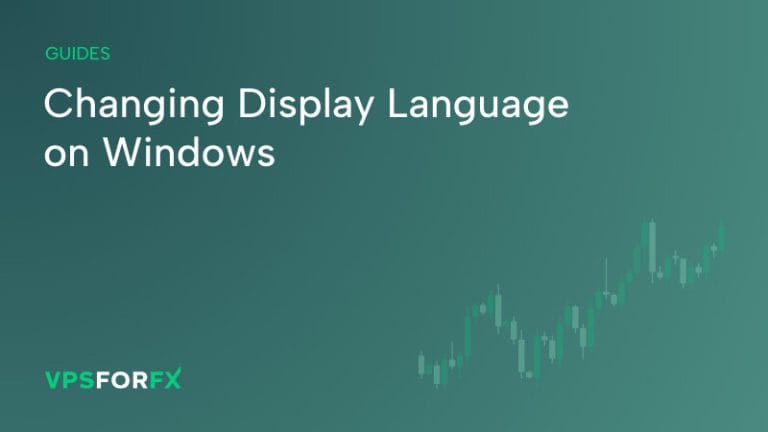MT4 Manager, provided by the VPSforFX team, is a convenient tool designed for the mass deployment of MetaTrader 4 (MT4) instances. Preparing multiple MT4 platforms can often be frustrating and time-consuming, particularly for users needing to deploy a large number of instances. MT4 Manager simplifies this process by acting as a duplicator, significantly reducing the time and effort required by eliminating the need to set up each instance individually.
Before diving into the specific functions of MT4 Manager, it’s important to understand that this tool is not intended to install MT4 instances. You will still need to install and configure at least one MT4 platform according to your requirements. MT4 Manager is useful when you want to replicate multiple MT4 instances with the exact same configuration, including Expert Advisors (EAs), indicators, and other settings.
After installing your first MT4 instance, which will serve as the template, it’s highly recommended that you enable portable mode before proceeding with further configuration. You can refer to our other guide on How to set up portable mode on your MetaTrader 4.
Next, let’s explore how to create duplicates of your MT4 instance using MT4 Manager.
When you open the application, you’ll see the MetaTraders tab along with its contents:
- Path to already installed MT4: Click “Browse” and select the folder where your MT4 is installed. Note that the placeholder shown is just an example of a possible MT4 installation path; it does not imply that MT4 is already installed.
- Number of copier: Specify how many copies of your configured MT4 platform you want to create. For instance, entering “12” will create 12 duplicates of the MT4 instance you previously installed.
- Add MT shortcuts to Startup: Check this box if you want your MT4 instances to be added to the Startup folder, ensuring that your MT4 terminals automatically launch when you restart and reconnect to the VPS.
- Start: Click this button to initiate the copying process.
After copying process is done and confirmed by the message, you will notice a new folder on your desktop called “MetaTrader Shortcuts”. This is where you will be able to find all shortcuts of the duplicates you have just made. You may open the rest of your MT4 terminals using these newly created shortcuts.
Creating new Windows user with MT4 Manager
It is strongly recommended to create an additional Windows user if you want to use more than 12 MT4 platforms. It significantly helps optimize overall usage of your server and maintain better performance.
In order to create new Windows user with MT4 Manager, navigate to Users tab:
- Number of additional users – specify, how many additional users you would like to make
- Generate random user passwords – keep the box checked to have random generated password for each Windows user.
- Password for all additional users – here you can enter one password which will be used for all created users. Uncheck the box above first.
After selecting your preferred options, click Start and wait until process is done. Confirmation message will pop up and you will notice a new text file on the desktop, which includes login details for additional users.