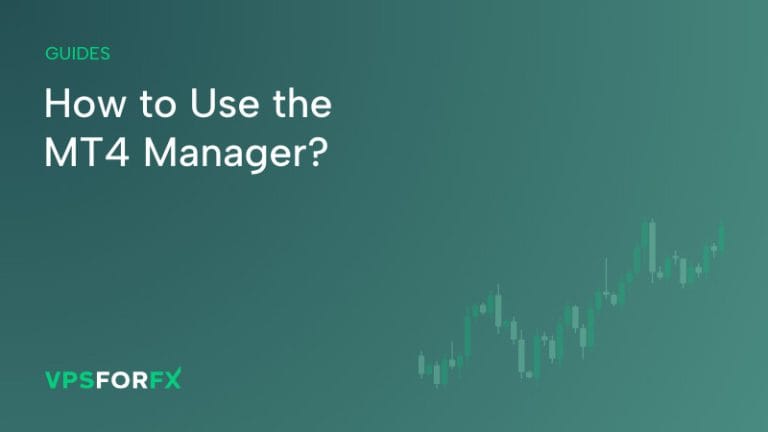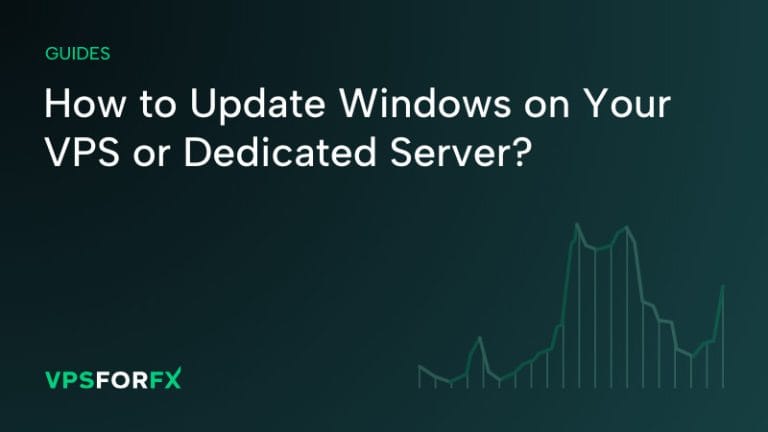To have MT4 start automatically after logging in, you need to add it to the startup folder.
To find the startup folder, follow these steps:
STEP 1
Open the Run dialog from the Start menu or by pressing the Windows + R shortcut on your keyboard. Then, enter the following command: shell
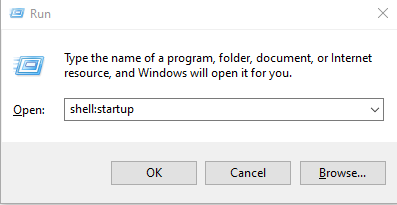
STEP 2
Locate the executable file of the software you want to start automatically. Right-click on it and select Create shortcut. Then, copy and paste the newly created shortcut into the startup folder.
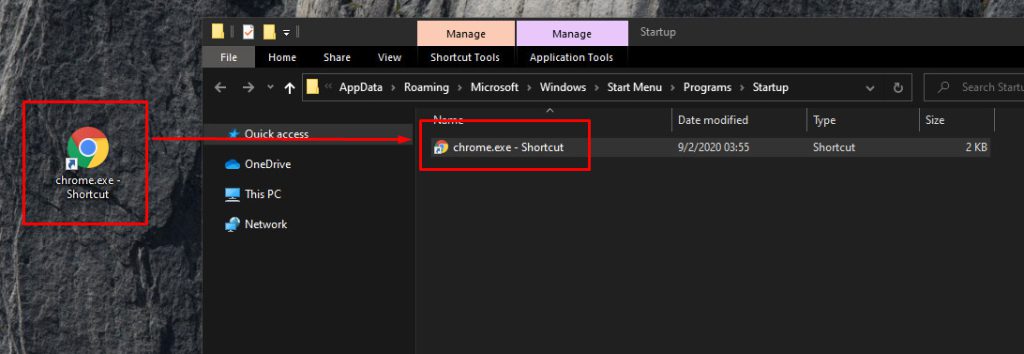
In this example, we have configured our Google Chrome browser to launch automatically upon logging in.
If you already have a shortcut for your MT4, you don’t need to create a new one; just copy the existing shortcut to the startup folder.
Once you’ve done this, MT4 will launch automatically when you log in to your account.