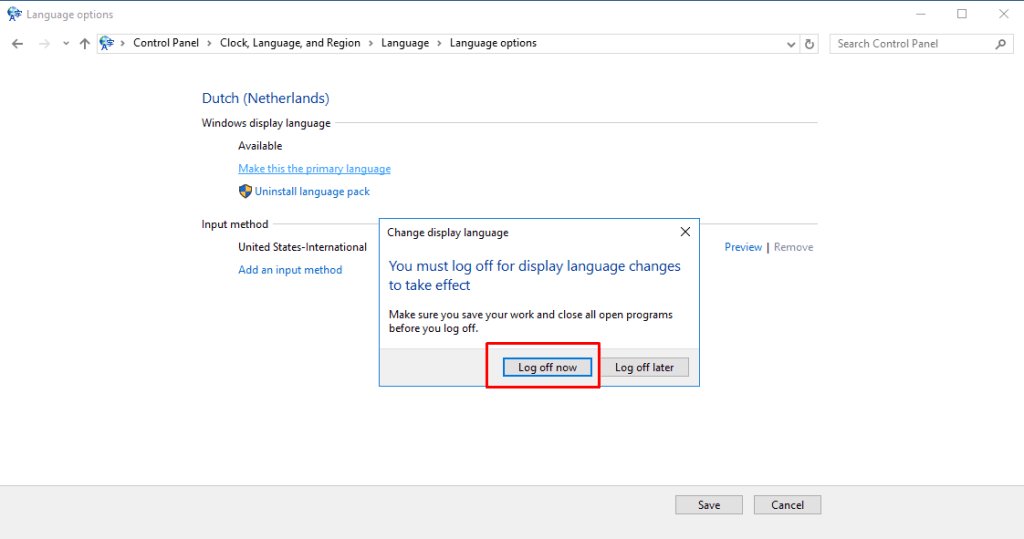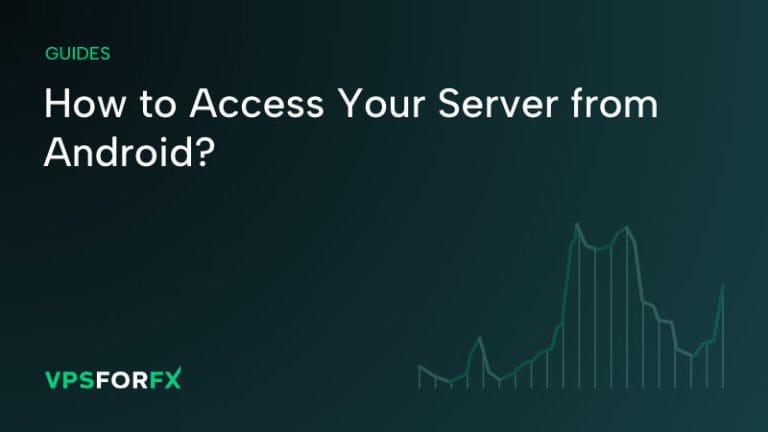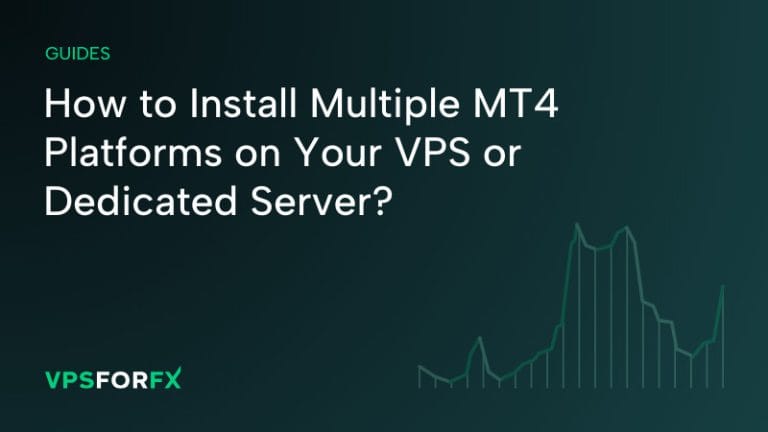By default, the servers at vpsforfx.com come with the US English language pack installed. You can change the display language of Windows Server 2016 to your preferred option using the following steps:
STEP 1:
Go to Start > Language.
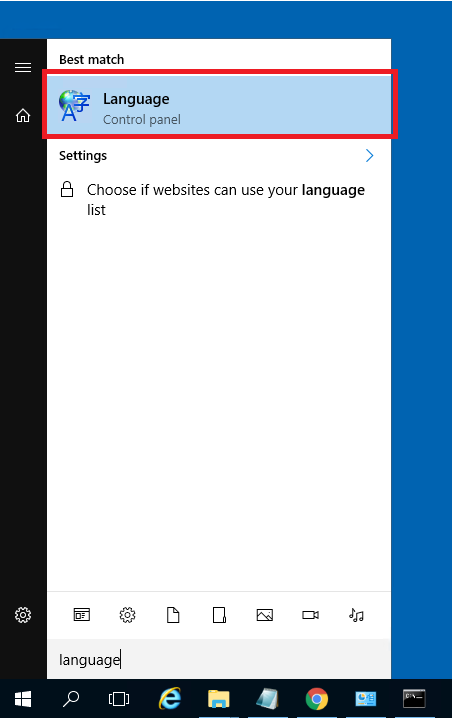
STEP 2:
Press Add a language.
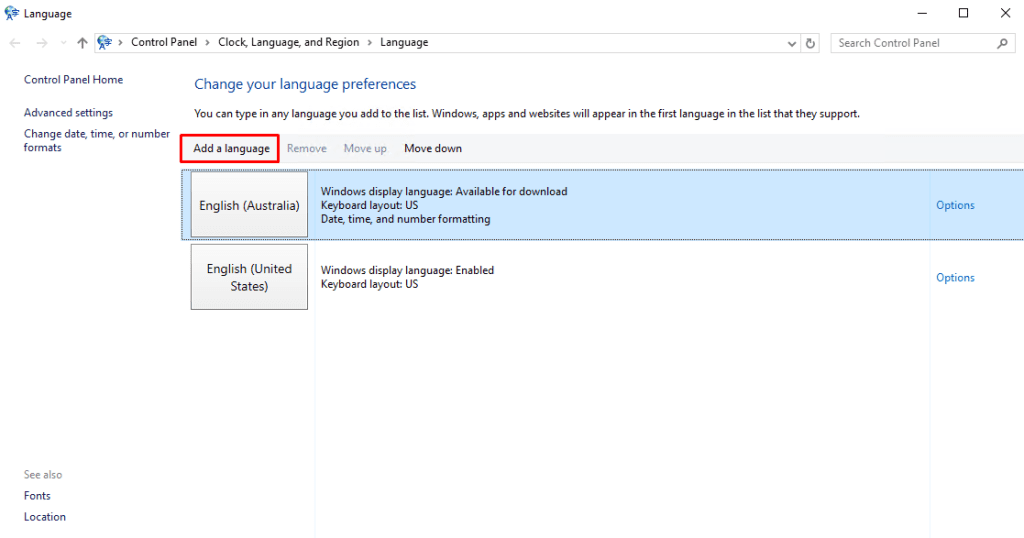
STEP 3:
Choose the desired language from the list and press Open.
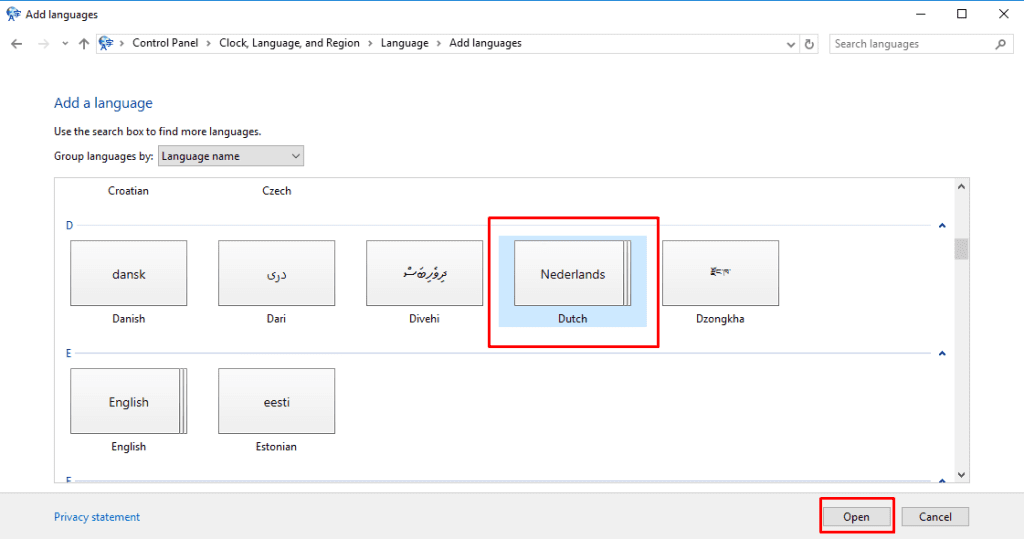
STEP 4:
Press Options on the added language.
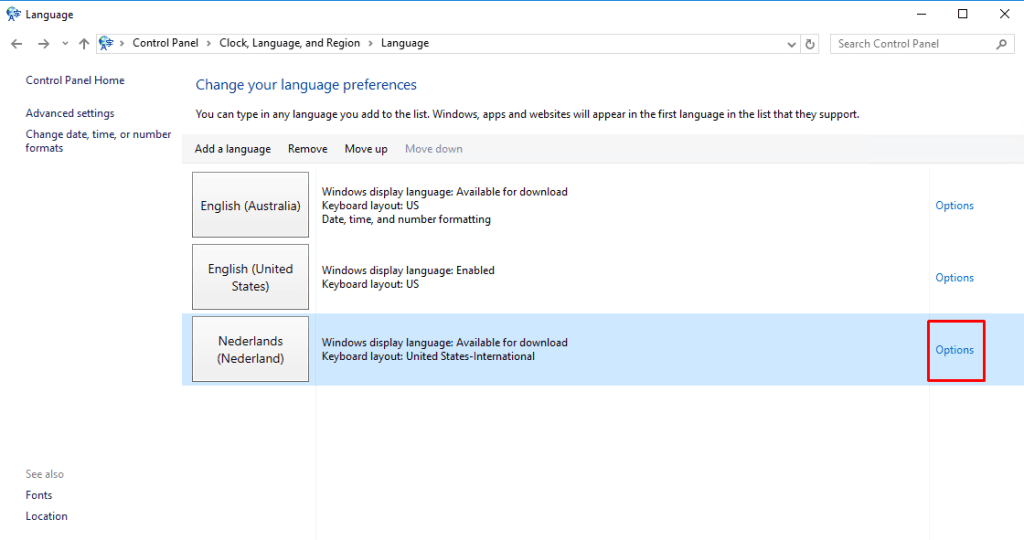
STEP 5:
Choose to Download and install a language pack.
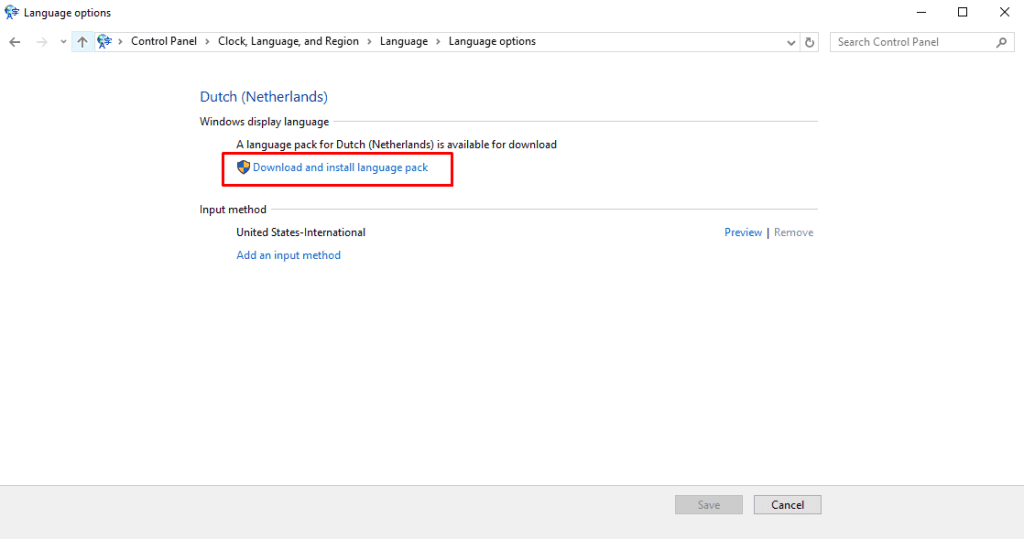
STEP 6:
Confirm the installation by pressing Yes.
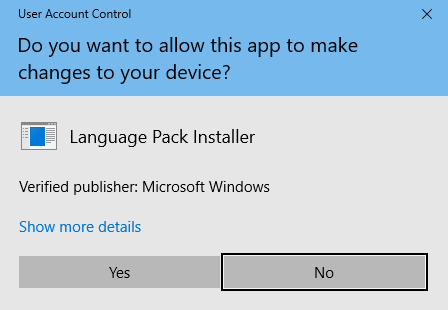
The download and installation process will begin.
STEP 7:
Press Options on the added language.
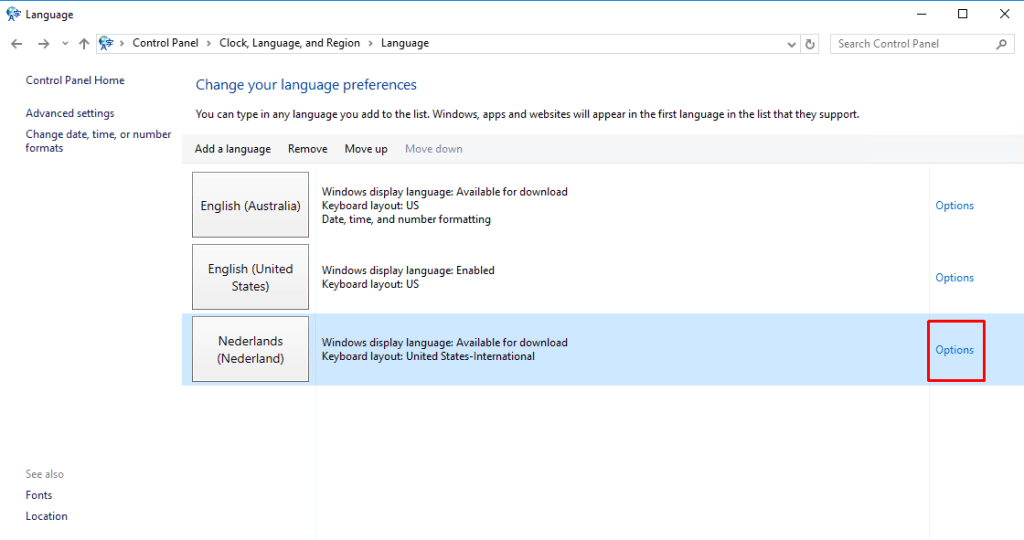
STEP 8:
Choose to Make this the primary language.
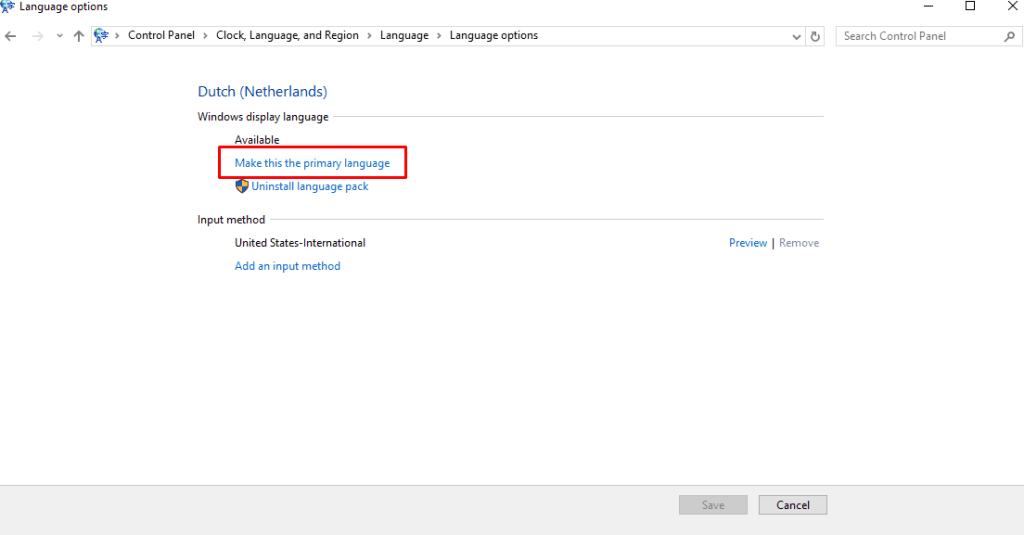
STEP 9:
NOTE: THIS STEP WILL LOG WINDOWS USER OFF AND CLOSE THE RUNNING APPLICATIONS.
Press Log off now, once you connect to the user again, the Windows language will be changed.